Unfortunately, it can. We recommend that you temporarily disable your ad-blocking extension before using TopCashback. Otherwise, we may not be able to track your transactions at any of our retailers!
To disable your ad-blocking extension on your desktop, follow these steps:
Chrome, Firefox or Edge browser
-
Click the puzzle icon located near or at the top-right corner of your Chrome, Firefox or Edge browser.
-
Select “Manage extensions”.
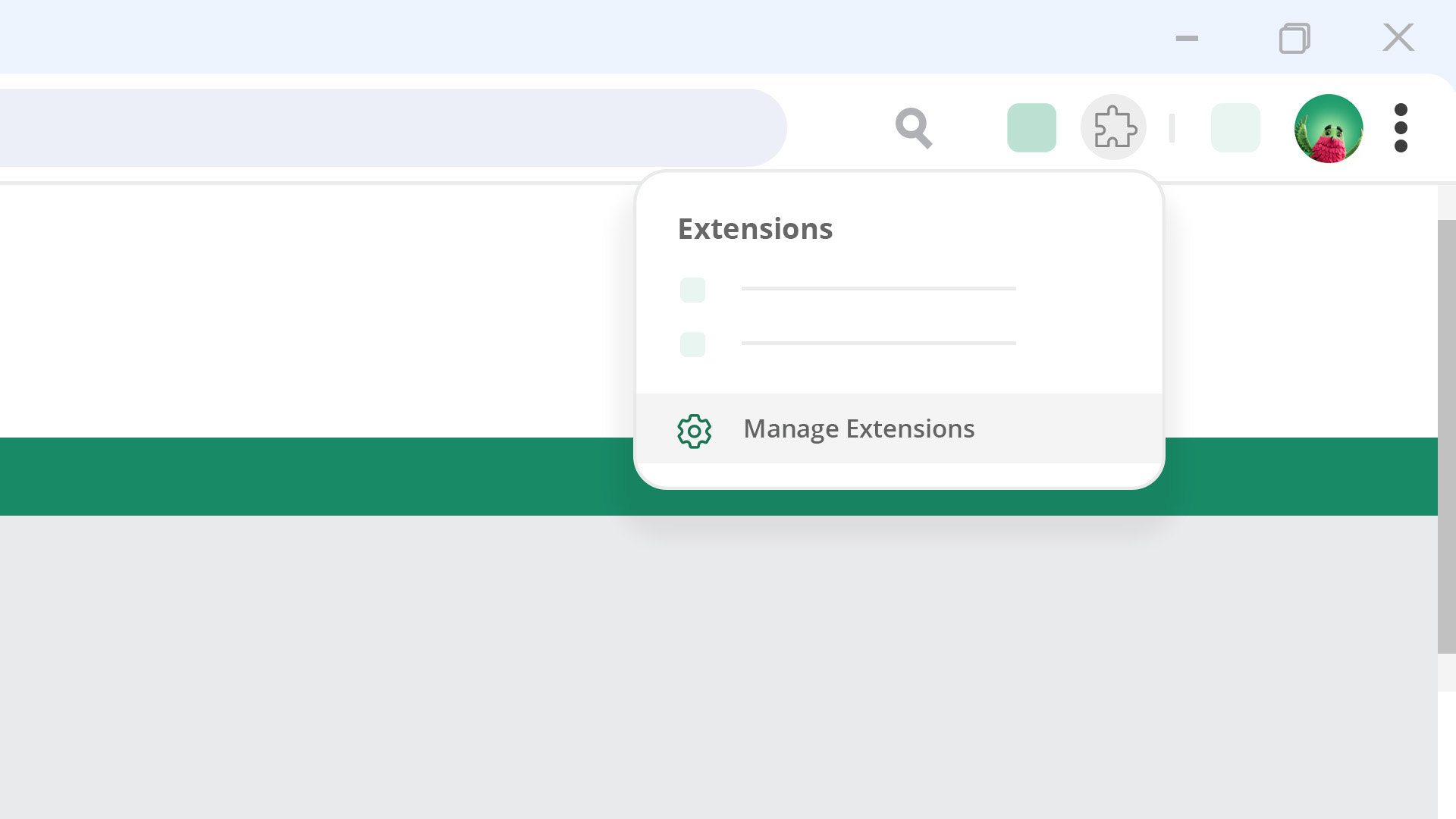
-
Find your ad-blocking extension and click the toggle button off. (Tip: It should switch from blue to grey.)
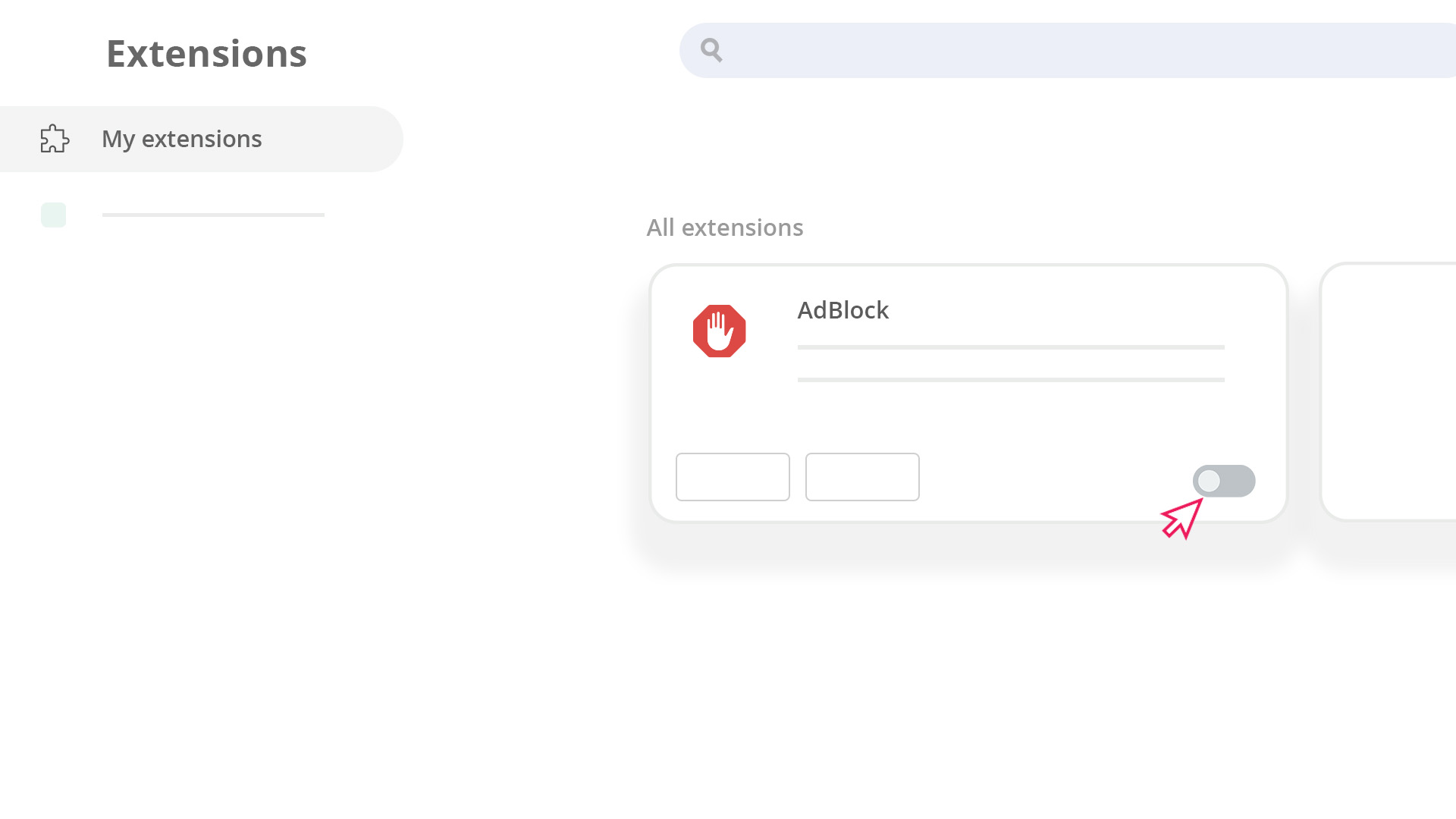
Safari browser
-
Click “Safari” in the top left menu of your screen. Select “Settings” or “Preferences”.
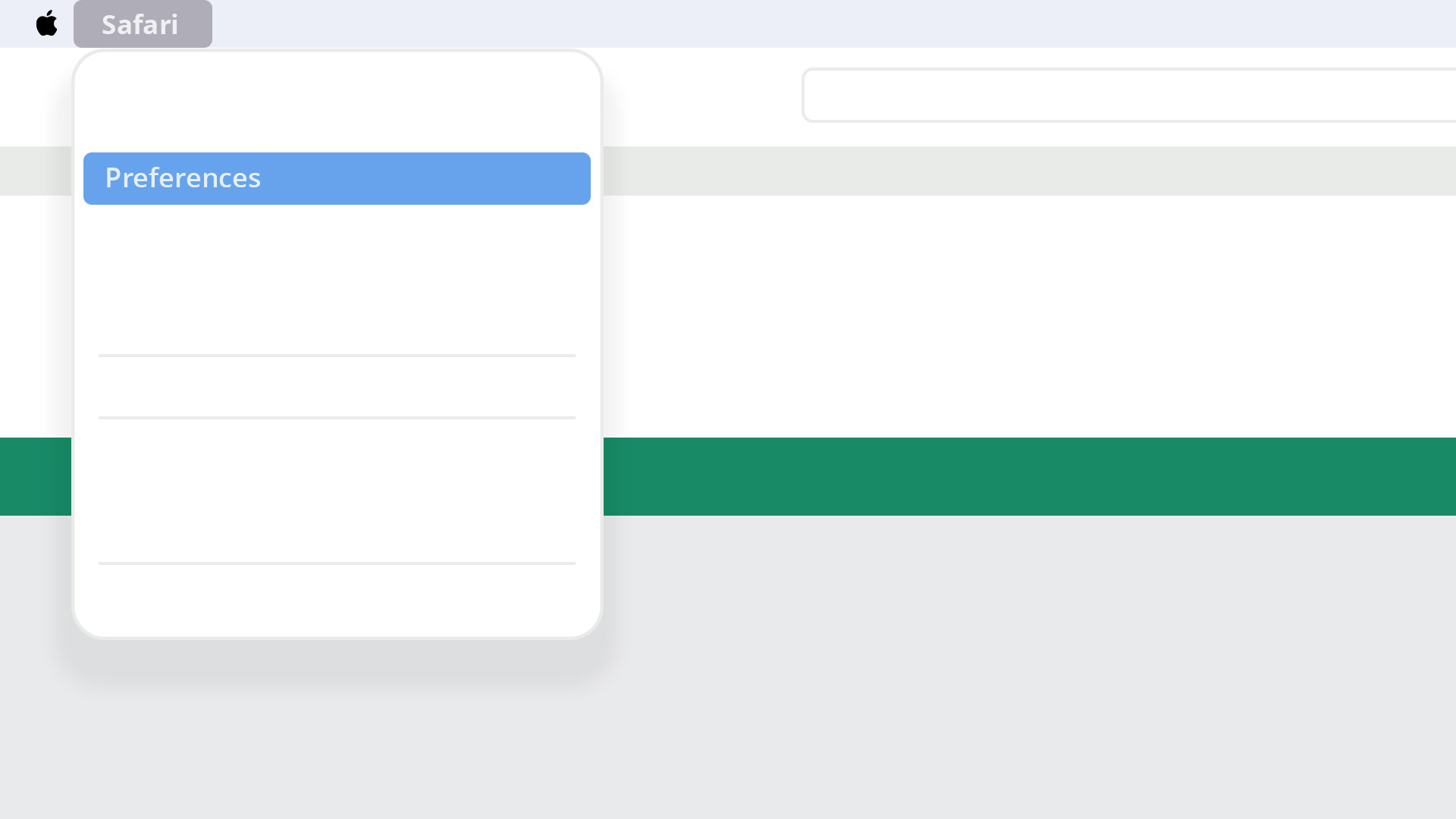
-
In the new menu that appears, choose “Websites”.
-
Click “Content Blockers” on the left sidebar. Switch the dropdown menu for “When visiting other websites” to “Off”.
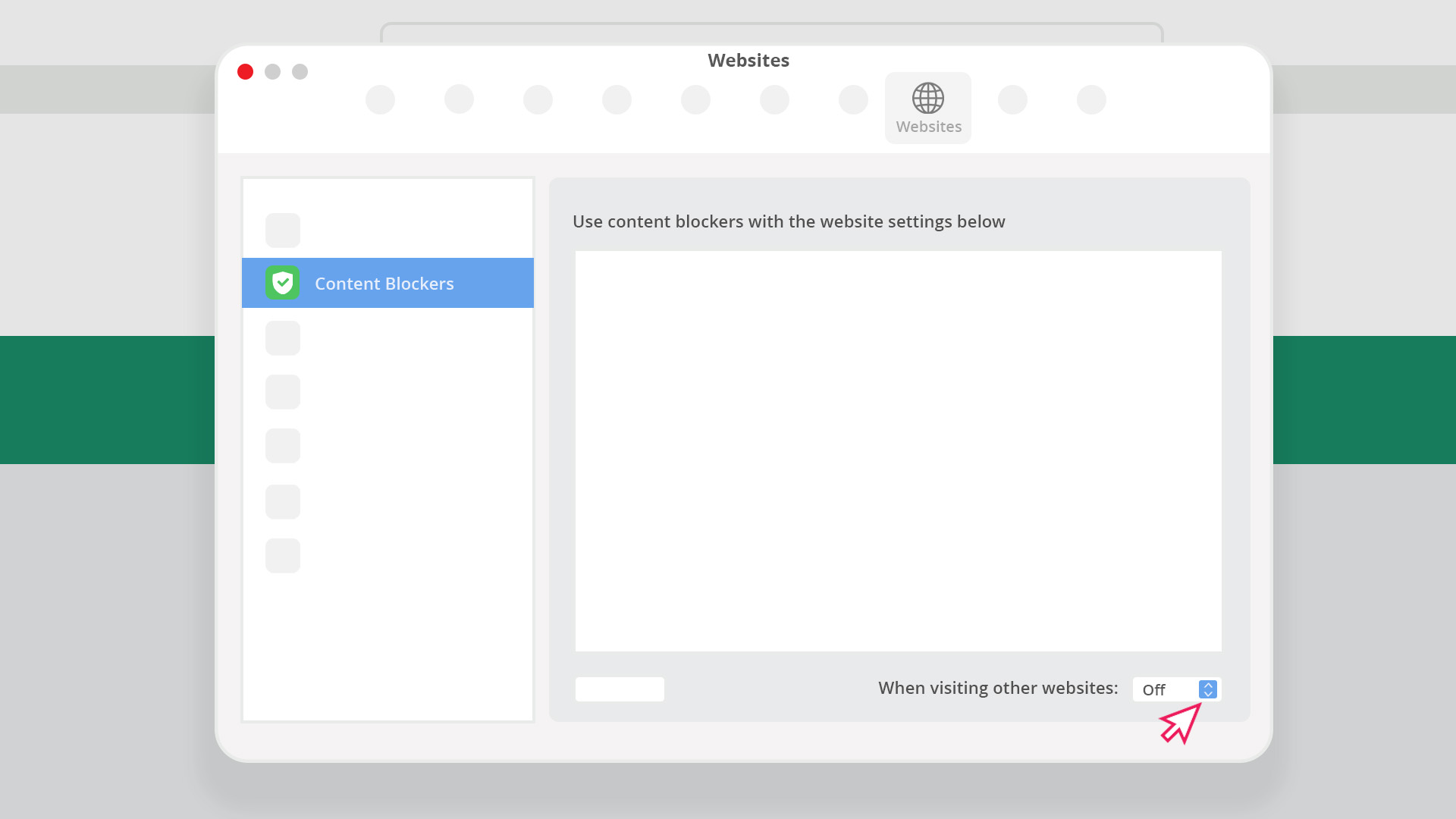
You can follow these same steps to turn your ad-blocking extension back on. But don’t forget to always turn it off before making a purchase with TopCashback.
« TopCashback FAQs and Help Overview
 ENTER
ENTER